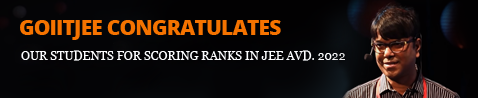Process of using Zoom for students who donot have Zoom downloaded in their PC, MAC, I PHONE , LAPTOP and ANDROID
STEP 1: Click on the link provided to the students
STEP 2: Choose the Webinar date with class students want to attend
STEP 3: Enter details : i) First name of Students
ii) Last name of Students
iii)Students personal Email address
STEP 4: Click on Register
(Please remember your Webinar ID and Password)
STEP 5: Students will receive an confirmation mail in their email id which is provided during entering details
STEP 6: Then the students have to click on the option which is – “Join from a Pc, Mac, I Pad, I Phone or Android device
STEP 7: Then students have to “click here to join” option. You have to click on that option.
STEP 8: After you click on the link the Zoom downloading page will open.
STEP 9: The Zoom will automatically download. If you face any problem regarding downloading then Click on the option ” Click here to launch meeting ” or You can also click on ” Download & run Zoom “.
STEP 10: Zoom will automatically download after you click on the option.
STEP 11: Click on Zoom which has been downloaded
STEP 12: If this option comes ” Do you want to run this file ” you have to click on run
STEP 13: After you click on the run option Zoom will be automatically installed.
STEP 14: Then a page will come where you have to enter the “Webinar ID/ meeting ID (both are same)” which has been provided to you with your name
STEP 15: Then click on ” Join ” option
STEP 16: Then enter the “Meeting Password/ Webinar Password (both are same)” which has been provide to you
STEP 17: Then click on ” Join Meeting” option
STEP 18: Then write your personal Email Id which you have given previously
STEP 19: Then click on ” Join Webinar ” option
STEP 20: You have to wait till the host is not starting the webinar